Getting Started
There are a few ways to get started with the AIDE-QC stack: the prebuilt Docker-based browser IDE, the binary package installations, and building everything from source.
NOTE: If any of the below instructions do not work for you, please file a bug at AIDE-QC Issues with a detailed explanation of the failure you observed.
Install the aide-qc command line tool
We provide a command line utility (aide-qc) that enables one to quickly spin up
a web-based IDE pre-packaged with the AIDE-QC software stack, as well as demonstrative examples. This tool requires a valid Docker installation on your local machine. To install Docker, please see
Docker Desktop for Windows/Mac
or
Docker for Linux
.
To install the aide-qc tool, run the following from your local terminal.
/bin/bash -c "$(curl -fsSL https://aide-qc.github.io/deploy/install_ide.sh)"
Once you have aide-qc, install the latest IDE and start a new instance via
aide-qc --install
aide-qc --start my_first_quantum_ide
This will open a browser-based IDE with the AIDE-QC software stack ready for use.
For more details on the aide-qc command line tool, click
here
.
Install AIDE-QC
To install the AIDE-QC binaries, run the following command from your local terminal (will require sudo credentials):
/bin/bash -c "$(curl -fsSL https://aide-qc.github.io/deploy/install.sh)"
NOTE: You may need to evaluate your $HOME/.bashrc (or .bash_profile on MacOS) in order to configure your install. E.g., if
brew listfails, runsource ~/.bashrcorsource ~/.bash_profile.
This will install the AIDE-QC software stack, including the qcor compiler, the underlying xacc framework, as well as pertinent Python bindings. If you are going to use the Python API, you may need to export your PYTHONPATH
export PYTHONPATH=$(qcor -pythonpath):$PYTHONPATH
We recommend you add this to your .bashrc or .bash_profile.
NOTE: On Ubuntu, the installation script will attempt to use
apt-getover our custom Homebrew installer. If you would rather use Homebrew instead ofapt-get, run the following command:/bin/bash -c "$(curl -fsSL https://aide-qc.github.io/deploy/install.sh) '$1'" bash --use-brew
Install AIDE-QC Rigetti QCS
If you are using the Rigetti QCS platform, and have access to the provided JupyterLab IDE, open a terminal and run the following:
wget https://aide-qc.github.io/deploy/install.sh
bash install.sh -qcs
export PYTHONPATH=$(qcor -pythonpath):$PYTHONPATH
Test out your install
Test out your install by compiling and executing the following simple qcor code:
printf "__qpu__ void f(qreg q) {
H(q[0]);
Measure(q[0]);
}
int main() {
auto q = qalloc(1);
f(q);
q.print();
} " | qcor -qpu qpp -shots 1024 -x c++ -
./a.out
You can also test out the Python API by putting the following script in a bell.py file:
from qcor import qjit, qalloc, qreg
# Define a Bell kernel
@qjit
def bell(q : qreg):
H(q[0])
CX(q[0], q[1])
for i in range(q.size()):
Measure(q[i])
# Allocate 2 qubits
q = qalloc(2)
# Run the bell experiment
bell(q)
# Print the results
print('Results')
print(q.counts())
and run it with
python3 bell.py -qpu qpp -shots 1024
Results
{'00': 548, '11': 476}
Build from Souce
If the above binary installs do not work for your system, checkout how to build from source .
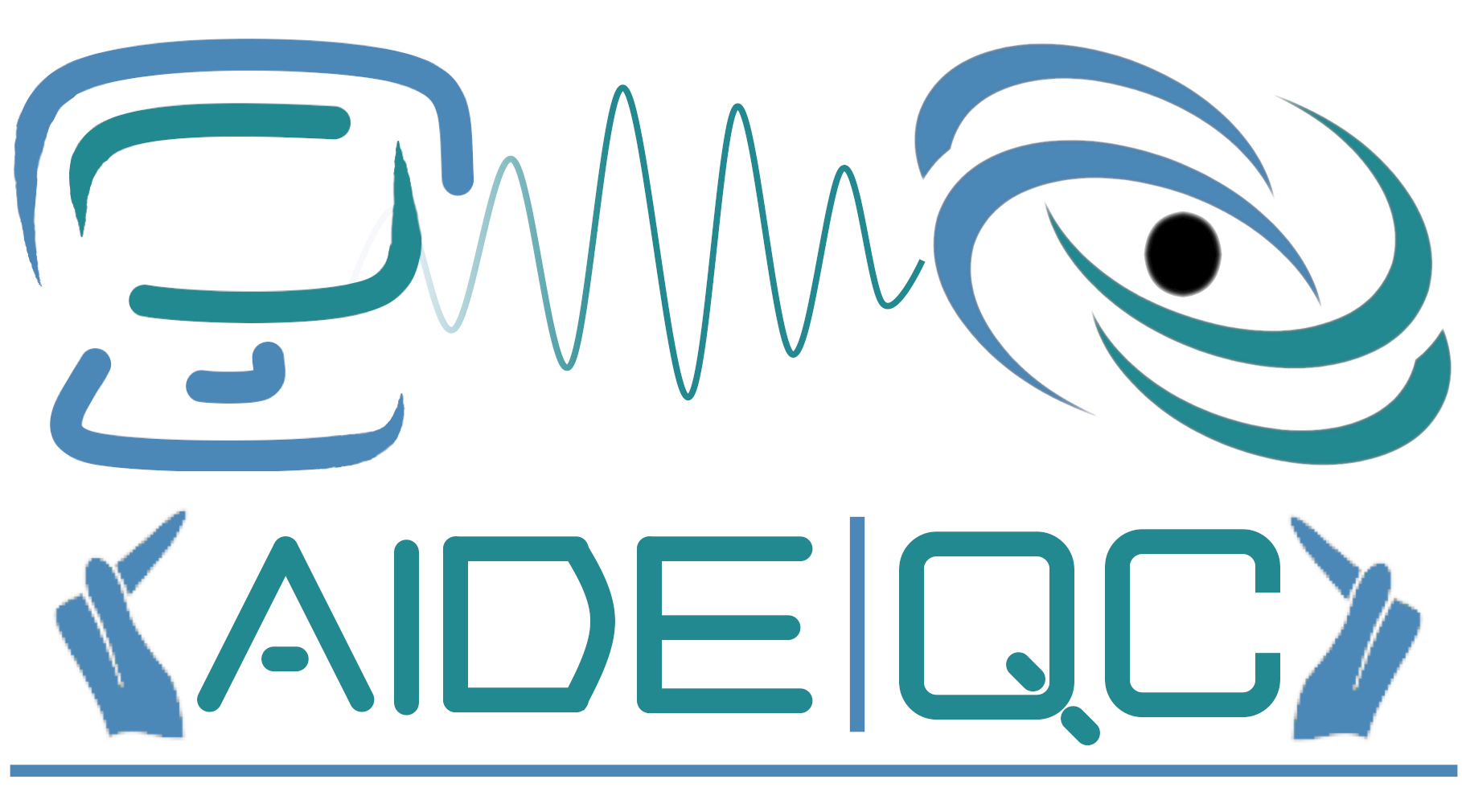 AIDE-QC
AIDE-QC